Tutorial 02
In the first part of this tutorial, we had to Decorate the World. I added the metal box to the scene, then in the project settings and graphics I changed the Transparency Sort Axis coordinates: x = 0 y = 1 z = 0. This instructs Unity to draw Sprites based on their y-axis position.
When I select the Ruby GameObject, In the Inspector, I Change the Sprite Sort Point to Pivot.
The single Sprite Pivot was then positioned to the bottom. I Adjusted the Pivots I set the Custom Pivot in the Sprite Editor to 0.5 in x and 0 in y. This section was new to me, yet it was quite simple to comprehend. I then created a prefab folder and dragged the assets to build my environment. Overall this tutorial was quite simple to do and understand and had no problems.
The second tutorial was World Interactions. I changed the script for my character Ruby's controller so that she can clash with the world instead of passing through objects. I did this by utilising another powerful Unity feature: the Physics System.
Again this tutorial was easy to do and understand and had no problems while completing the task, I used Box Collider 2D and Rigidbody 2D component. These were new to me, but I already worked with the 3d versions of these, so it was no different to the 3d box collider and rigid body.
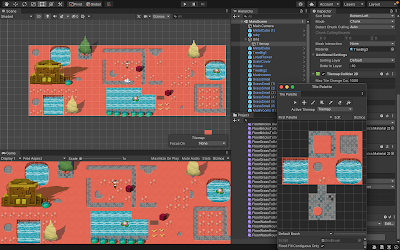


Comments
Post a Comment